How to make your Mouse Cursor larger and a more visible color
Intro;
You and I may not feel the need nor see any advantage in a larger or different mouse color cursor but if you have poor vision, sit far away from your PC, use a giant TV for a screen or if you're my mum! then this adjustment can be rather transformative and very welcome.
How-to
The first step to performing this change is to press the Windows Key and enter "mouse" and select Mouse settings when it appears.
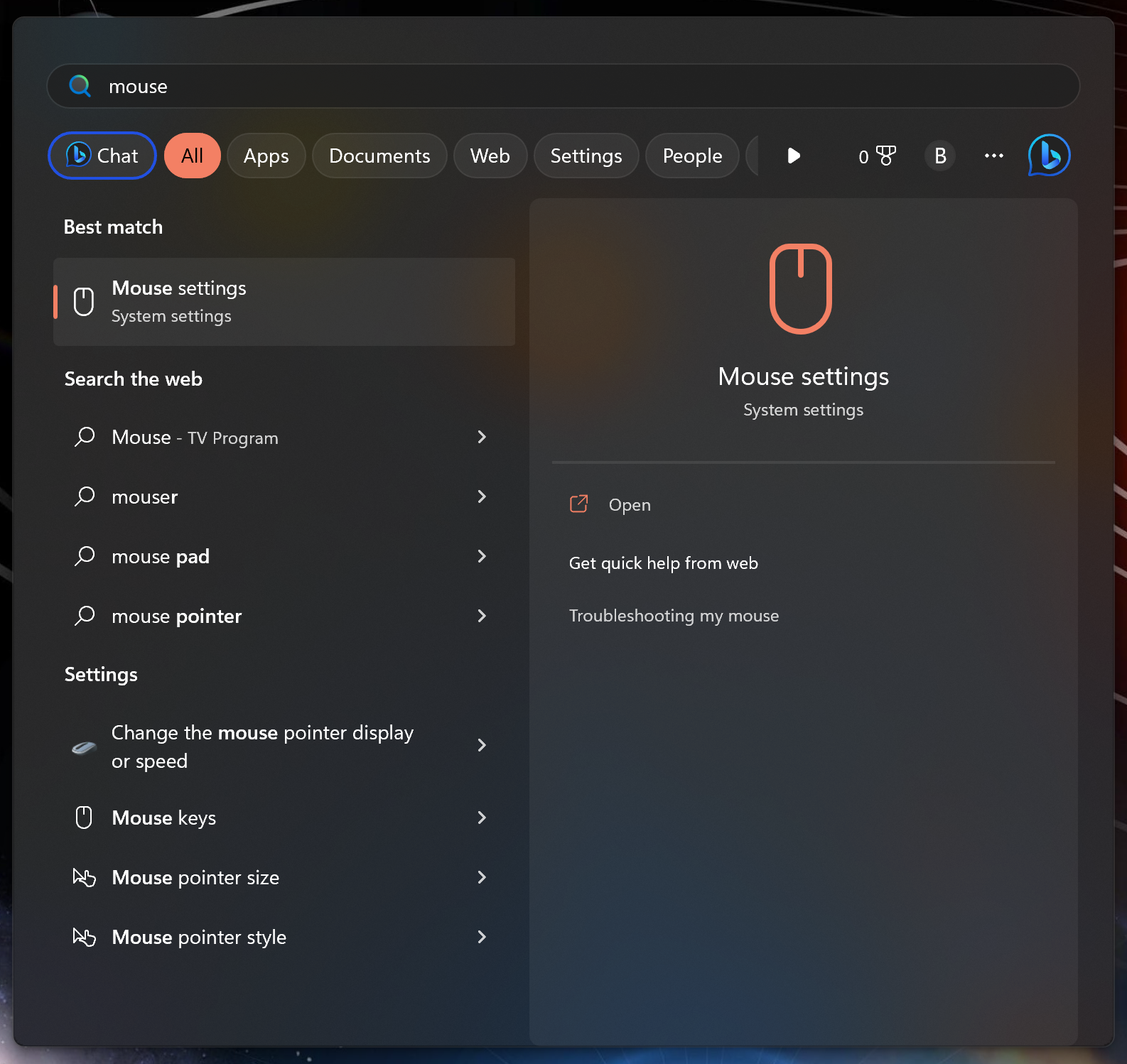
If sucessfull this screen below should appear.
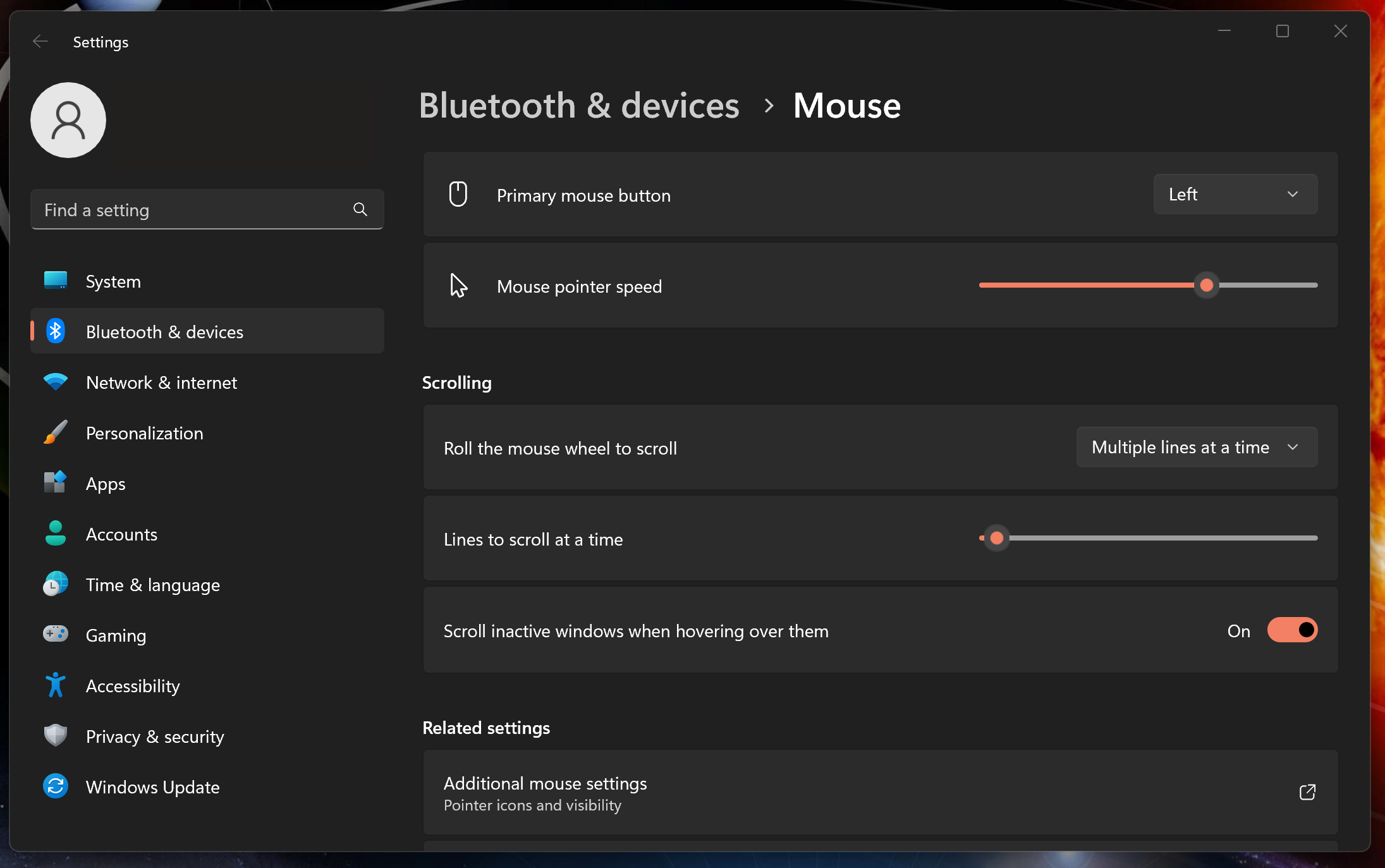
The second step is to scroll down through the Mouse Pane and then select "Mouse Pointer - Pointer Size & Color" when it appears.
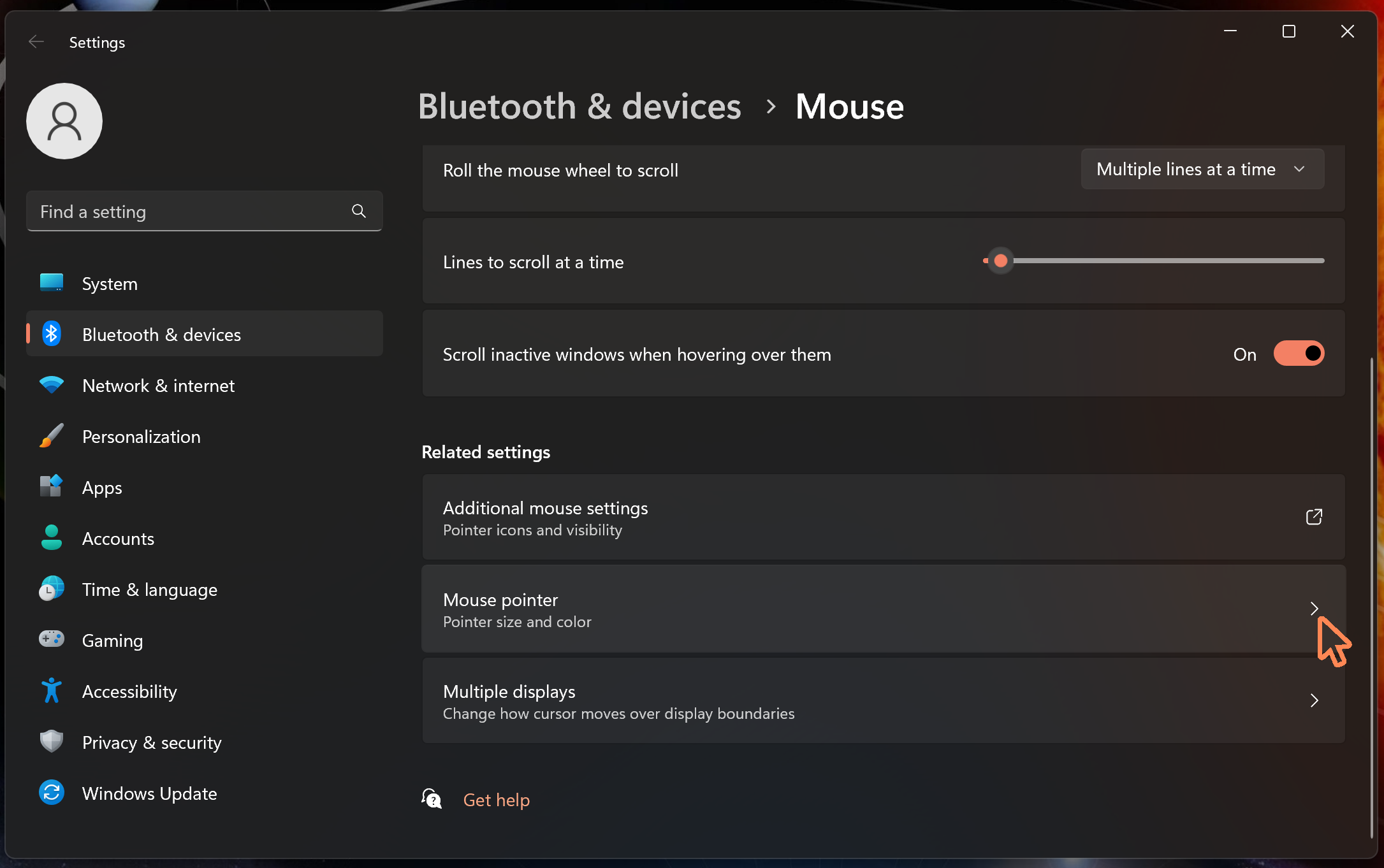
Besides the Size heading should be a slider where you can adjust the size of the Mouse Cursor.
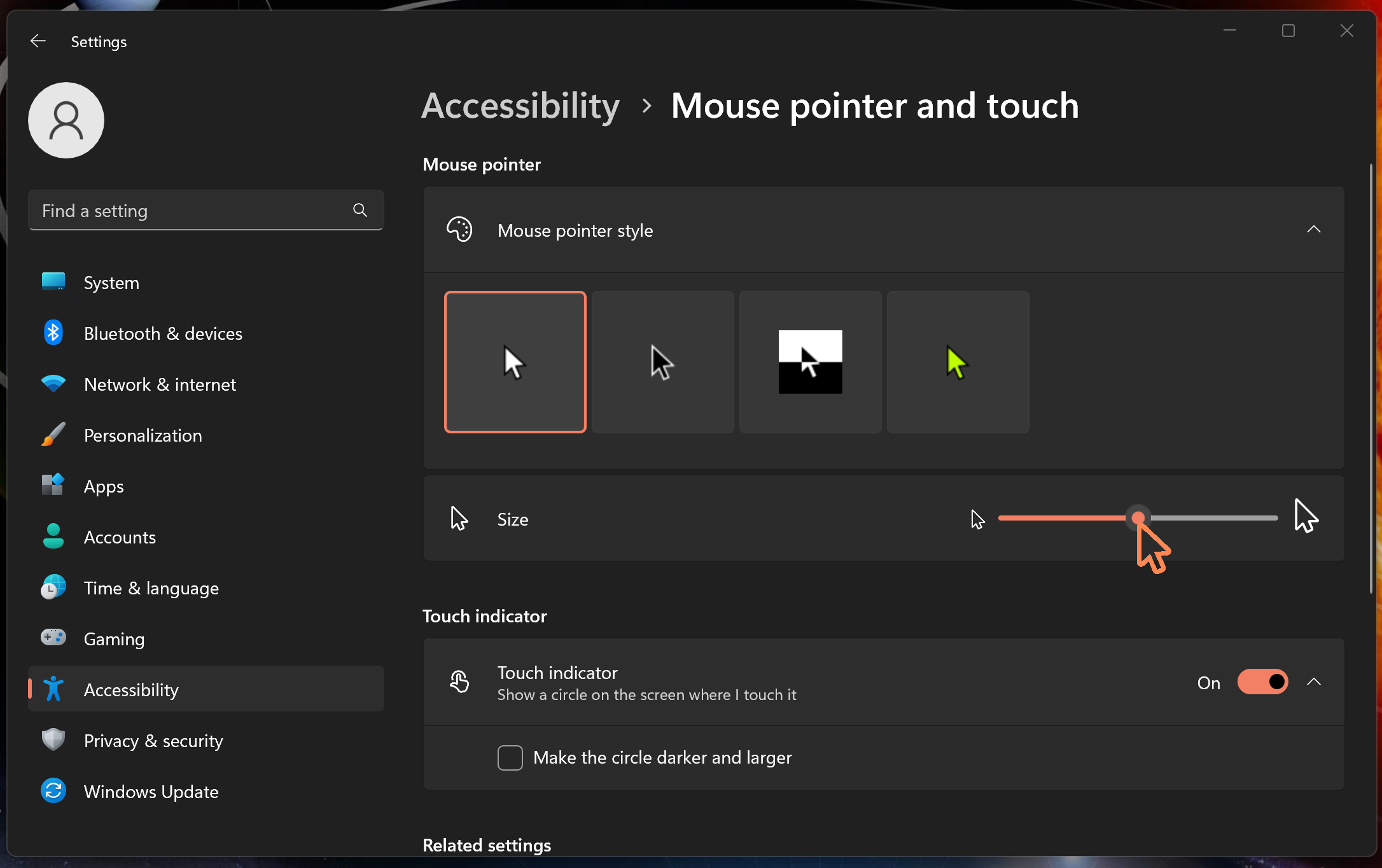
And lastly, if you expand the Mouse Pointer Style section by pressing the ^ icon four options will present themselves. From left to right the options for the appearance of the mouse cursor are; Regular - white on black, Inverted - black on white, Dynamic - inverted color of background and finally Custom Color.
If selecting Custom Color (the rightmost option) you can select from a prepopulated list of colors to act as a mouse cursor color or select the + icon and create a color of your own!
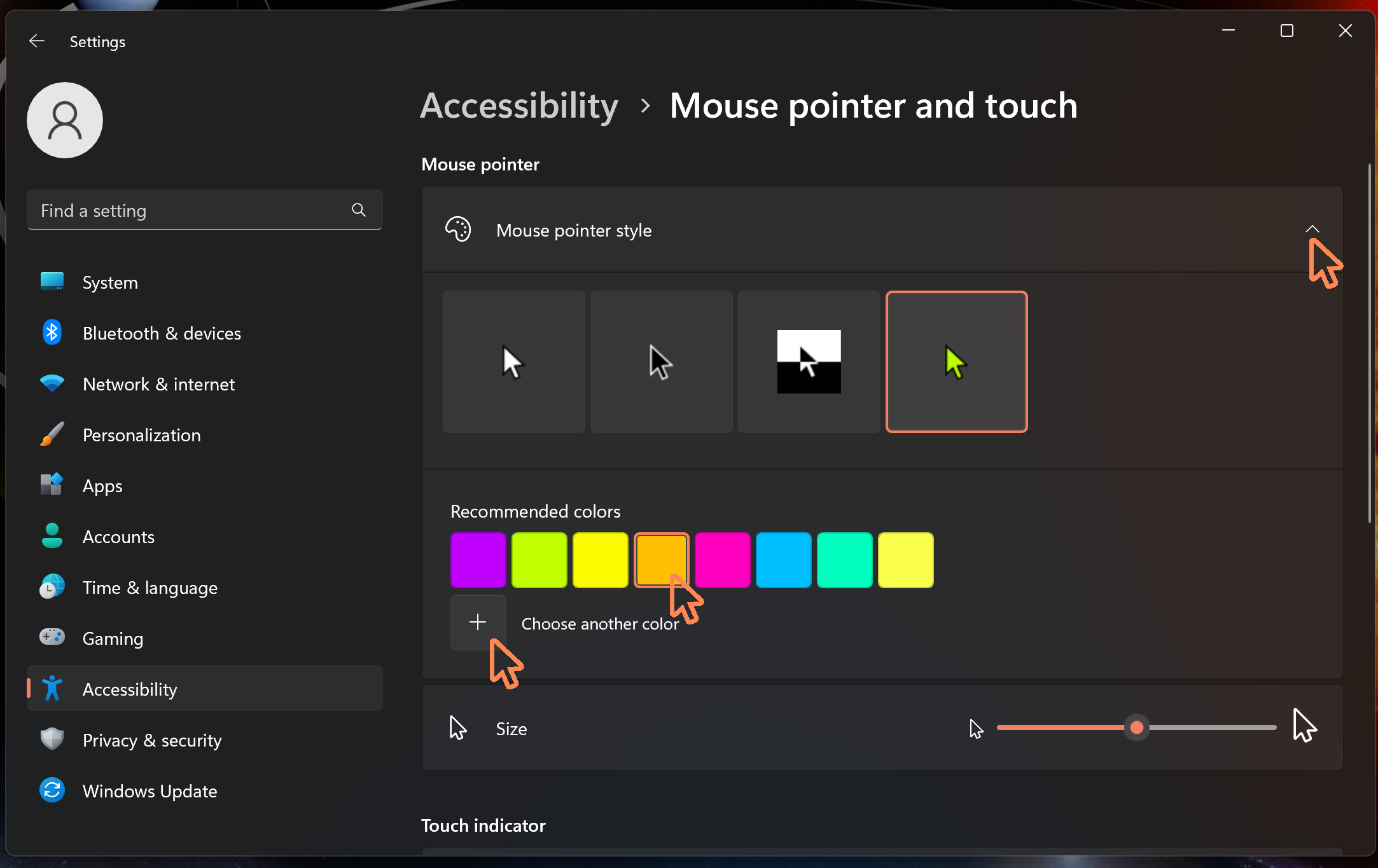
Ofcourse like anything its trial and error and may take some time to find a size and color that you may like but my one bit of advice is if its too big it can be distracting when doing something else and difficult to precisely place the cursor against something small.
Good Luck!



