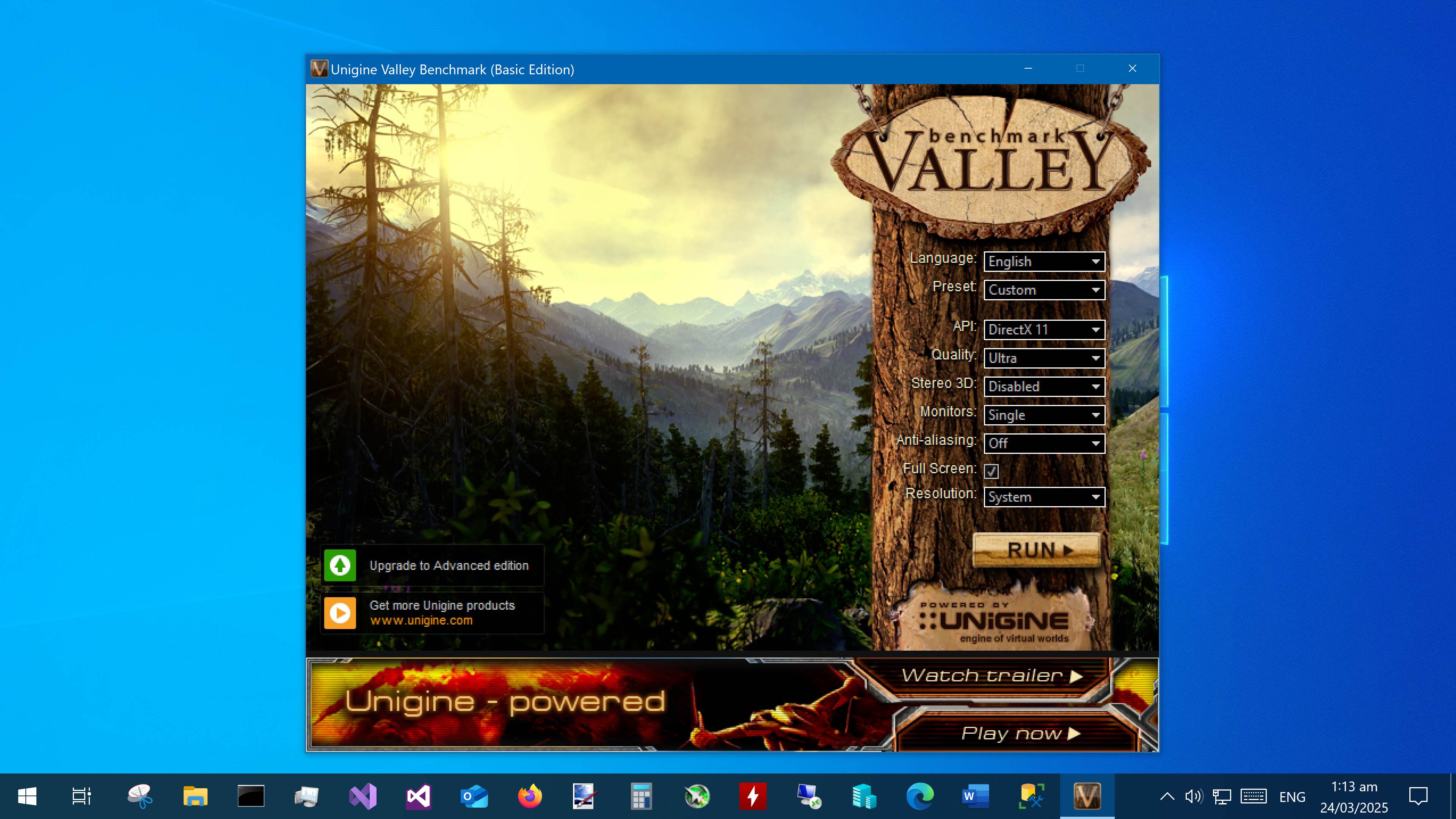Why is my Application so small?
Intro,
Have you ever opened an Application, perhaps an older application and it appears like this?
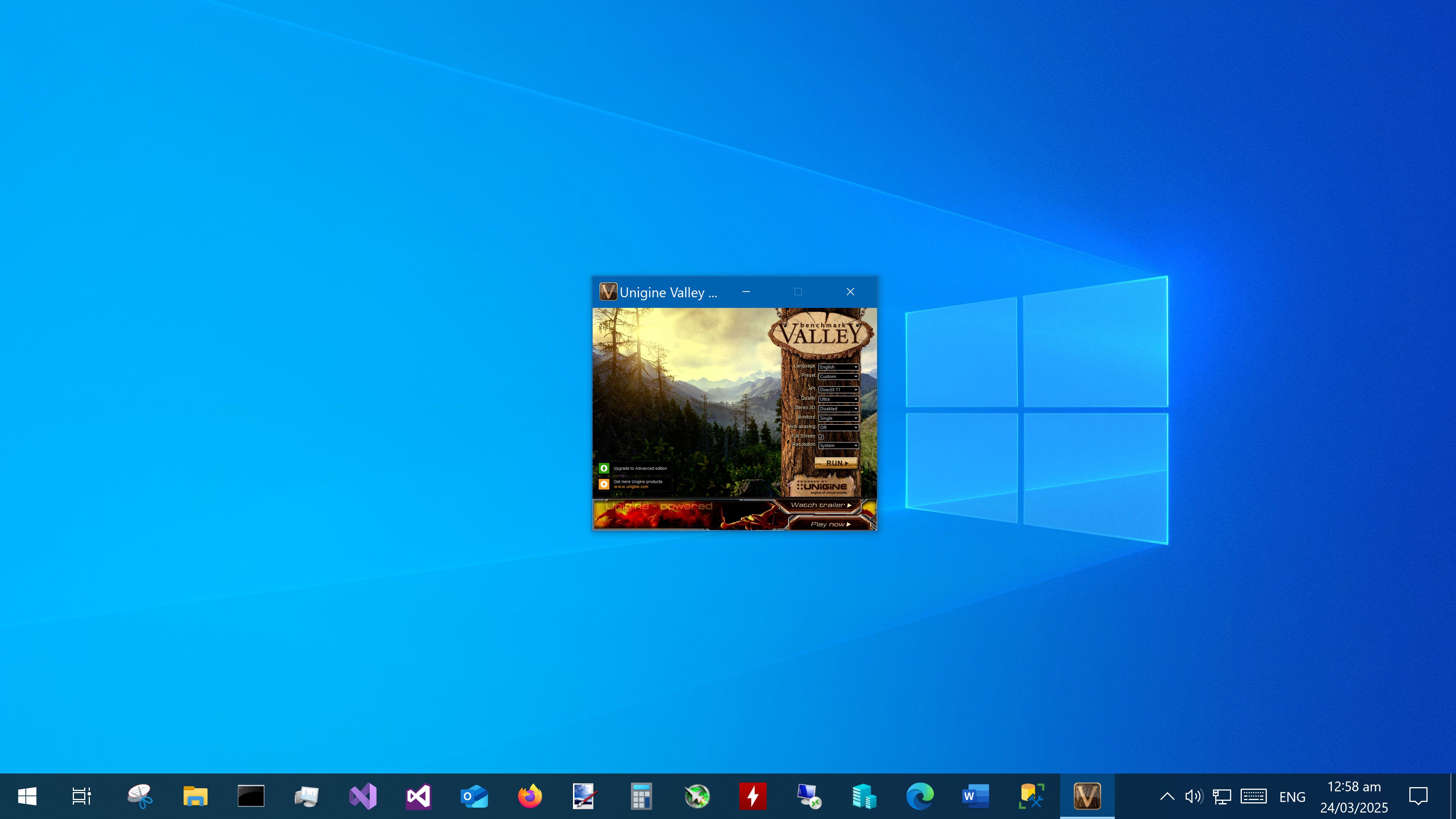
Believe it or not there are actually buttons in front of that tree trunk controlling monitor resolutions and graphics settings.
This happens because monitors have significantly incresed in both resolution (ie 4K) and physical size (some people even use a TV) over the last few years and to address this Windows Scaling was introduced.
What this does is make everything on the screen larger like the Start Menu, Taskbar, icons and even Word Documents. Ever seen someone who just bought a new 4K monitor and you need a magnifying glass to read anything on screen? This is because they havent applied Windows Scaling.
The issue that this artcle refers to though is that with some Applications, particularly older ones they either dont compensate for scaling themselves or were created in a time when Windows Scaling didnt exist.
Technical: I assume that these programs are older C/C++ programs therefore the C# .Net runtimes dont take care of Scaling for them, that said it can definitely be done though if the program is updated.
Solution,
This problem is reasonably easy to fix though, basically what you need to do is tell Windows to take care of the scaling of the Application, as if it was automaticaly applied I think the results would be ambiguous.
To do that you need to open the Application to load it into the taskbar (or find the executable if you like), right-click on the application icon, right-click on the application name and then select properties.
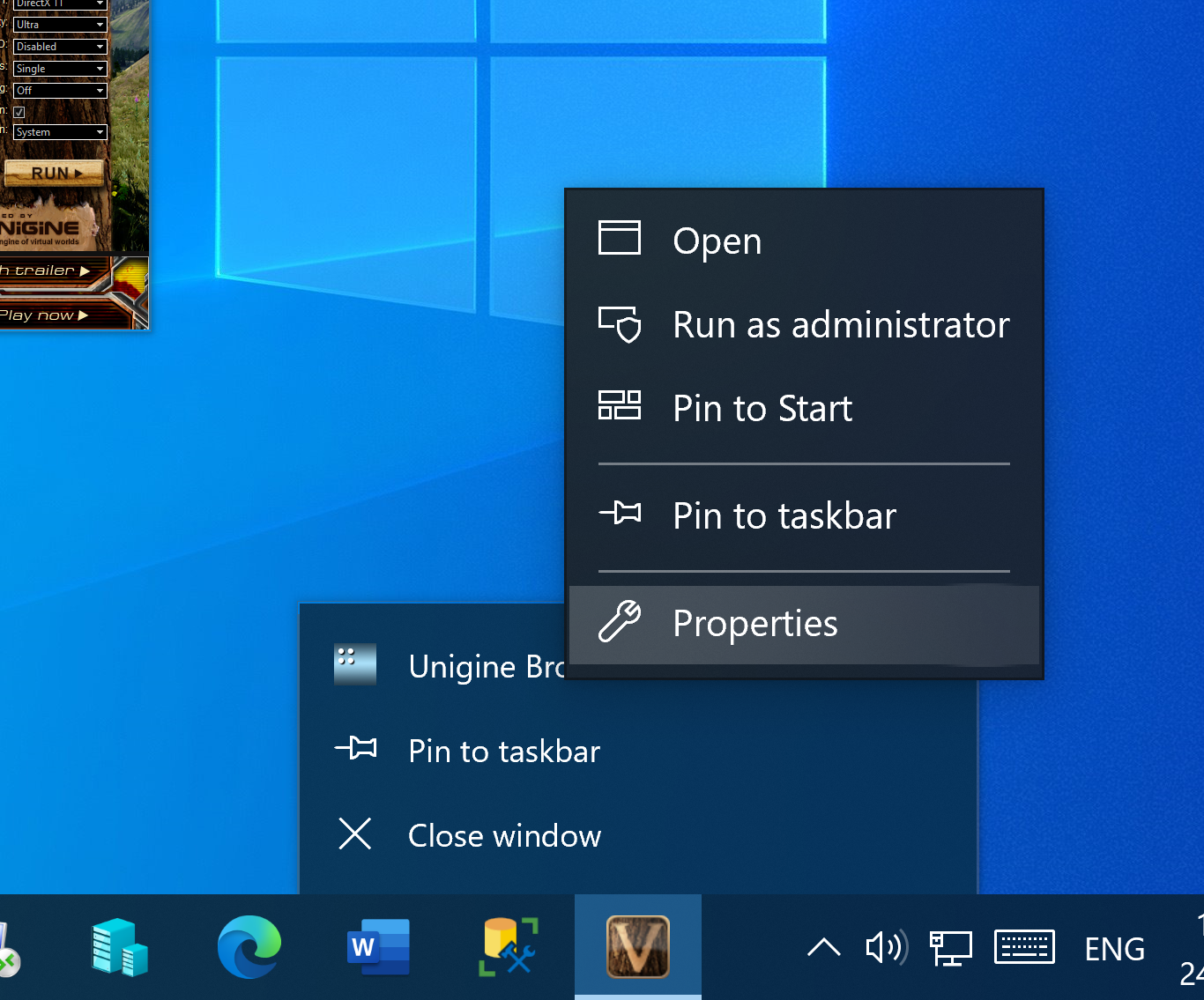
And you should see this (window).
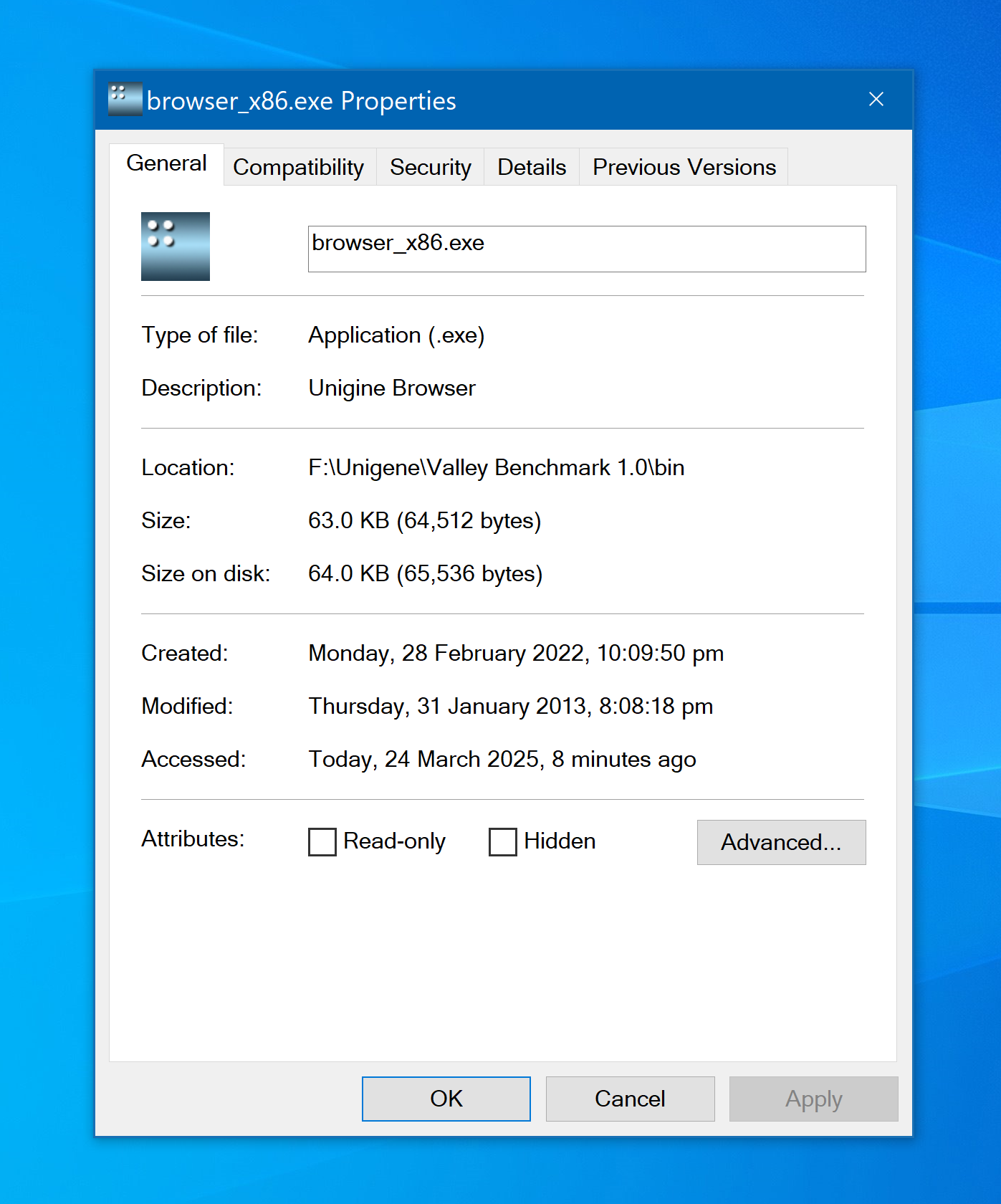
Then select the Compatability tab in Properties, then select "Change high DPI settings" (or change settings for all users if your an Administrator and have multiple users), then check the "Override high DPI scaling behaviour" checkbox and then finally open the "Scaling performed by" dropdown menu and select "System (Enhanced)" (or possibly just "System").
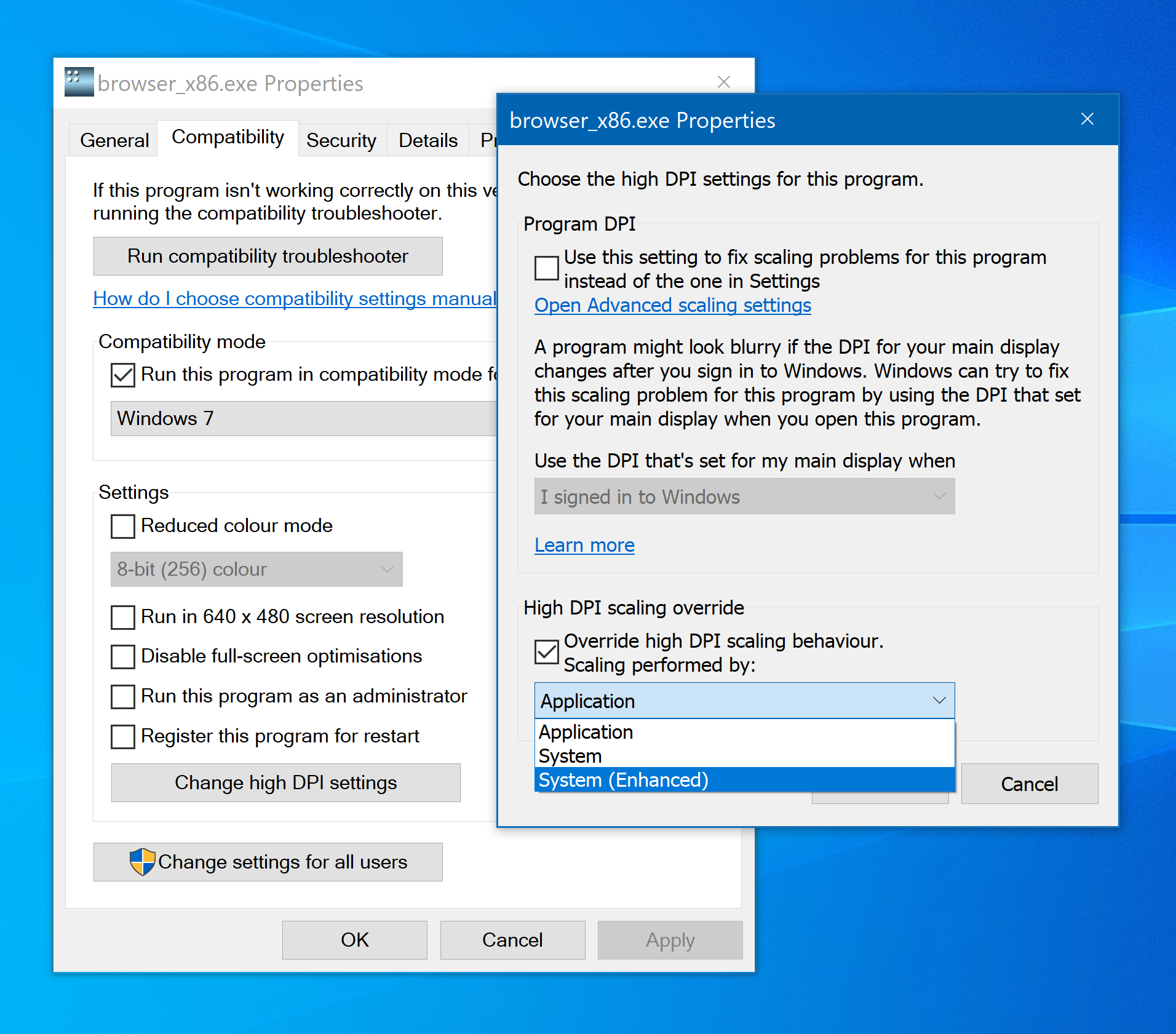
Then hit OK to go back to the initial Properties window, then hit Apply and/or OK there, then finally close the Applcation in question and reopen it.
And it should look like this.